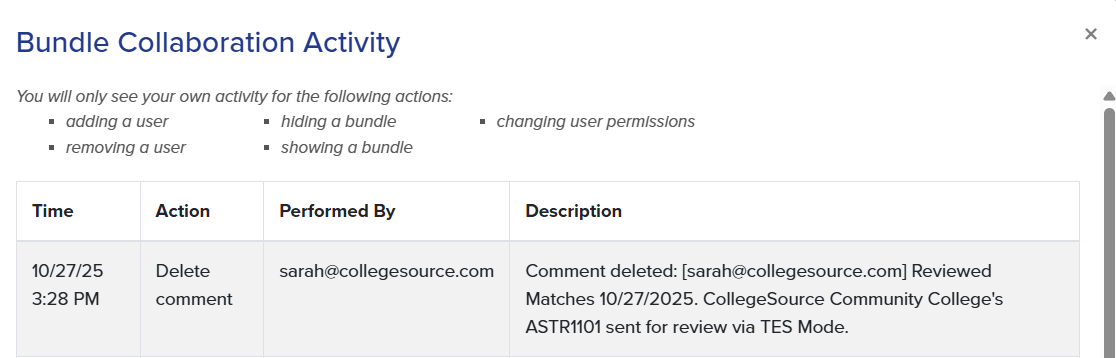Course Bundles: View, Add, and Delete Transfer Bundle Comments
Course Bundles are grouped collections of courses, standardized exams, military credits, and program requirements within Transferology® Lab. These can be used by college staff to advise students more efficiently and to research transfer scenarios. Pre-named bundles can be automatically created from advising & recruiting leads. This article provides instructions for viewing, adding, and deleting comments from a Transfer or Collaborative Transfer Course Bundle.
In this article:
With a Transfer Bundle, individuals can view, add, and delete comments. Within a Collaborative Transfer Bundle, users with the View or Invite permissions can view and add comments. Users with the Edit, Delete, or Owner permissions can additionally delete comments.
To begin:
- Go to the Advising & Recruiting menu.
- Select Course Bundles.
- By default, the Transfer tab will be selected.
- If working on a Collaborative Transfer Bundle, select the Collaborative tab and open the Transfer Bundle accordion.
Previously saved bundles will populate the table.
- To the right of the bundle name, under Actions, select the view/edit comment button.
View Comments
Once the view/edit comments button is selected, a pop-up will appear. When no comments have been added, users will see a notation stating this.
If comments have been added, the individual will see information like below:
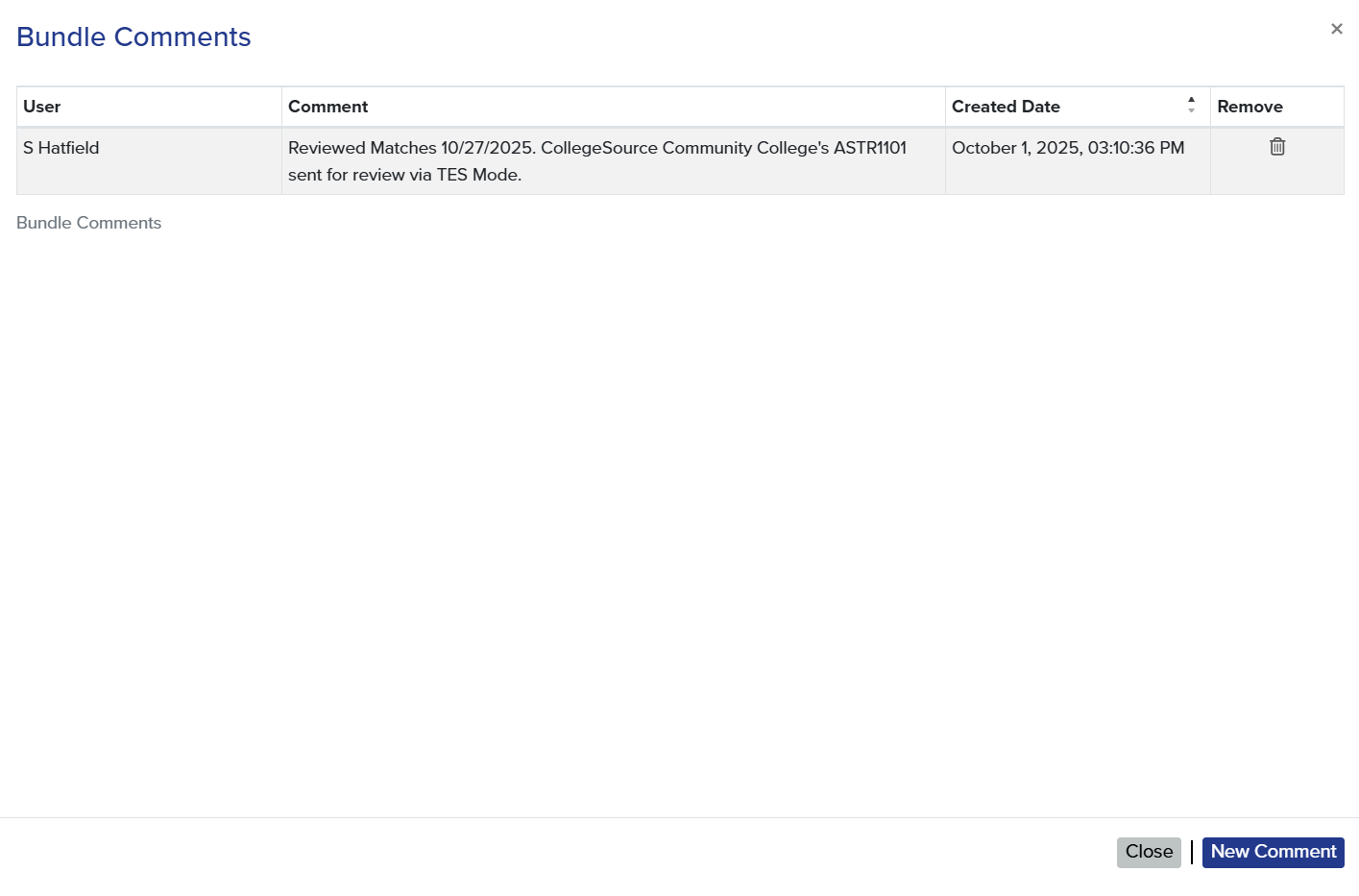
| Field | Description |
|---|---|
| User | The First Name and Last Name of the person who added the comment, as contained within the Transferology® Lab user profile. |
| Comment | The comment that was entered. Comments may contain a maximum of 200 characters. |
| Created Date | The date the comment was created. Format: Month DD, YYYY, HH:MM:SS PM ET |
| Remove | The Remove comment button. Selecting this button deletes the comment. |
Add Comments
To add a comment:
- Select the New Comment button within the Bundle Comments pop-up.
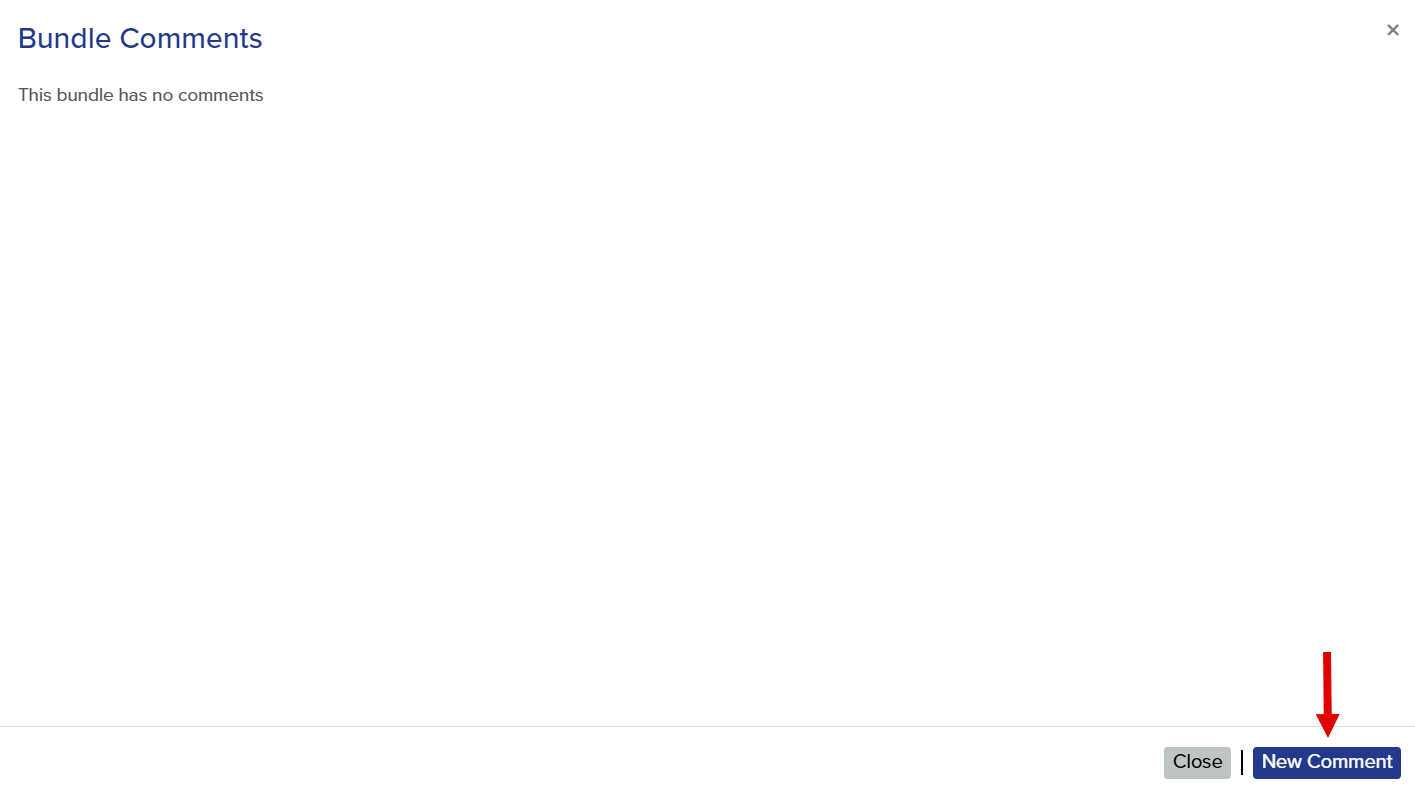
- Enter the comment into the textbox.
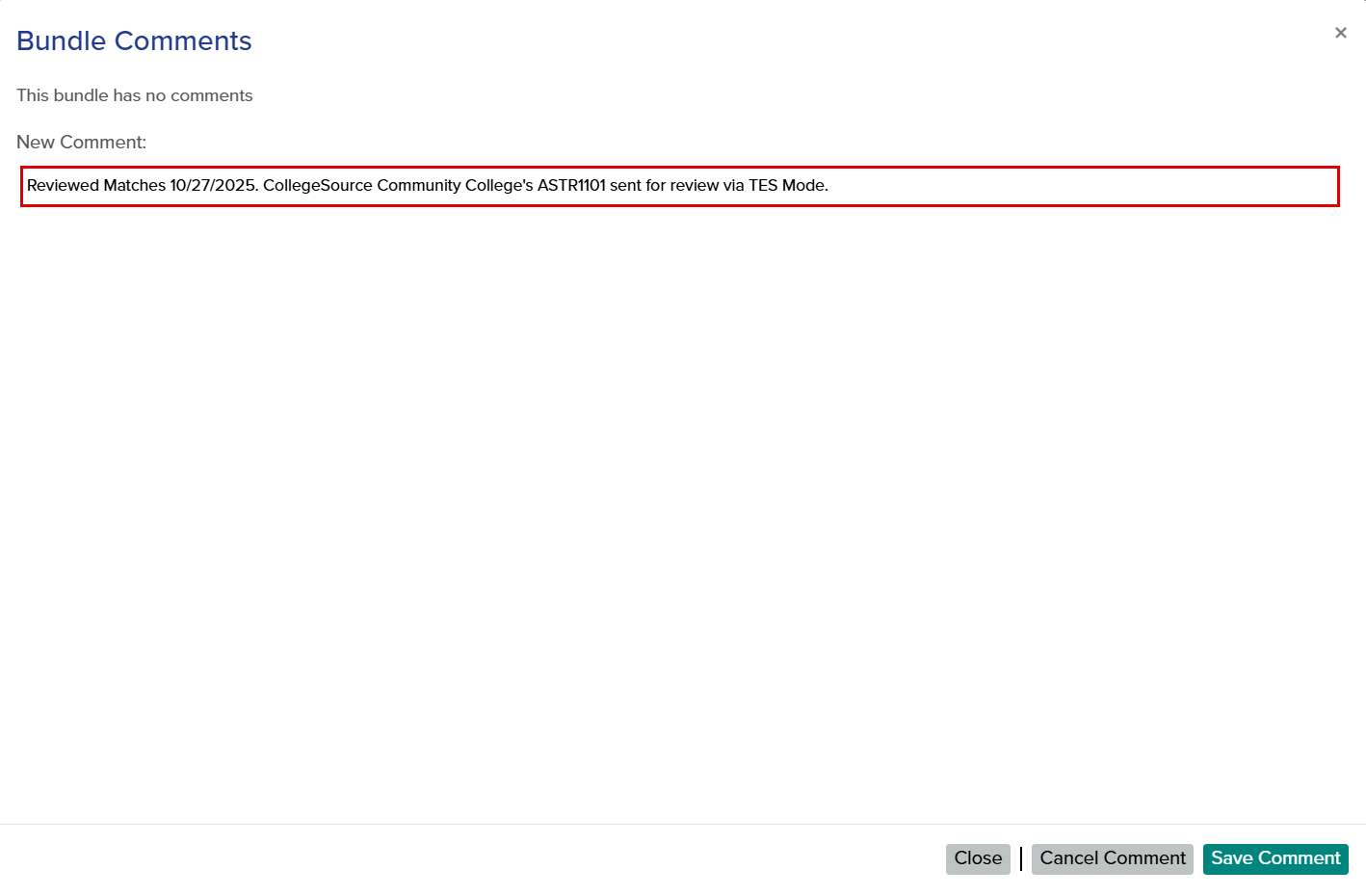
- Select Save Comment.
- A pop-up will ask for confirmation that the comment should be saved.
- Select Yes.
The comment will appear within the Bundle Comments pop-up.
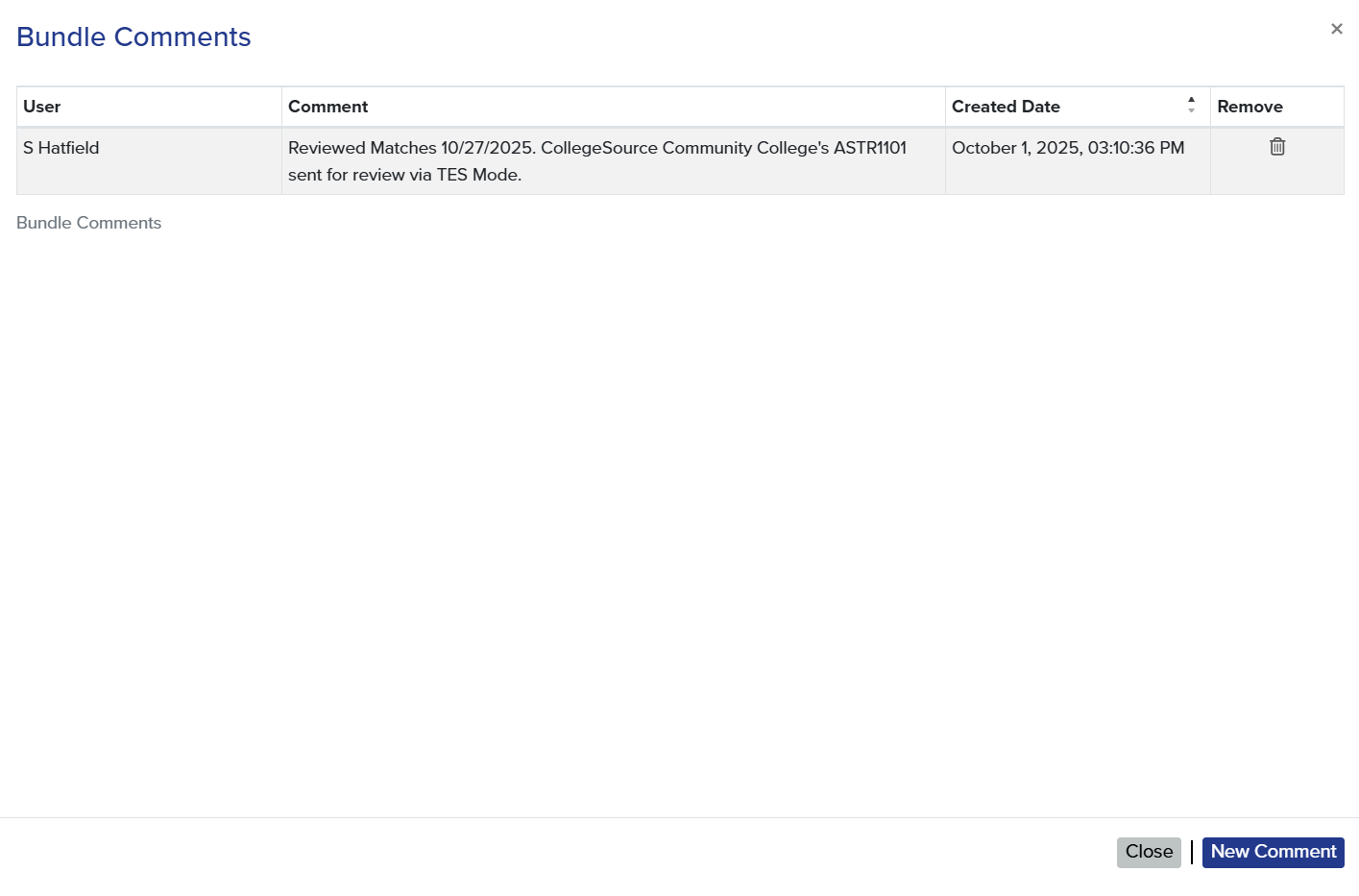
If the bundle is collaborative, the action will be written into the bundle activity log.
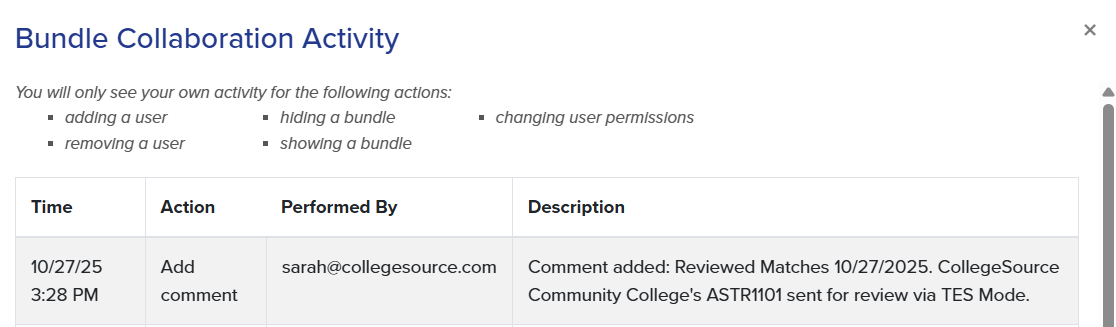
Delete Comments
To delete a comment:
- Select the Remove comment button to the right of the comment.

- A pop-up will ask for confirmation that the comment should be deleted.
- Select Yes.
A notification will appear on screen indicating the comment has been deleted. If the bundle is collaborative, the action will be written into the bundle activity log.