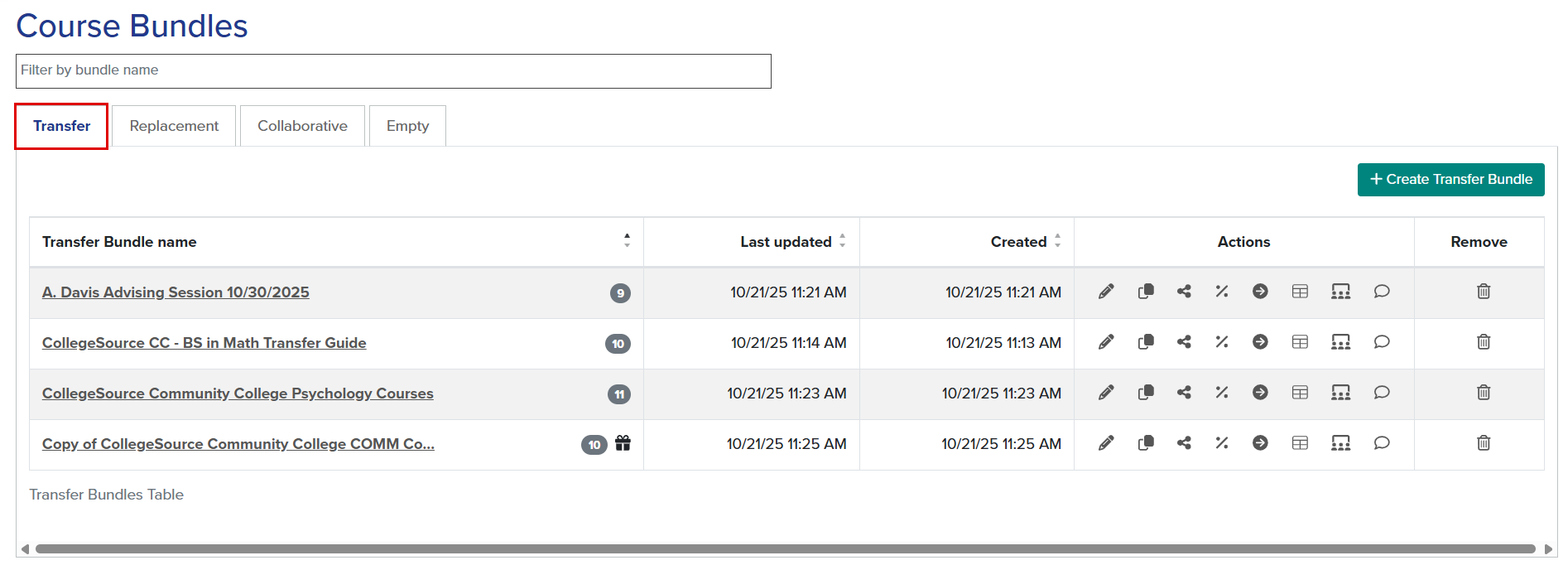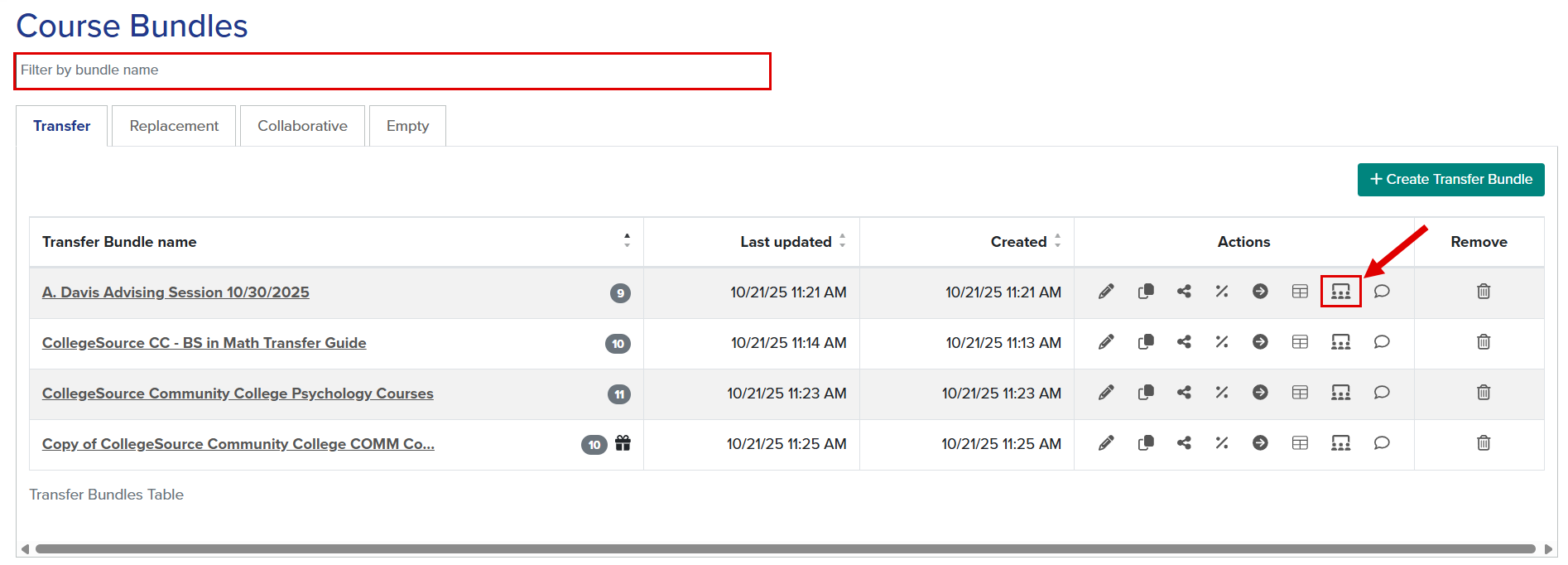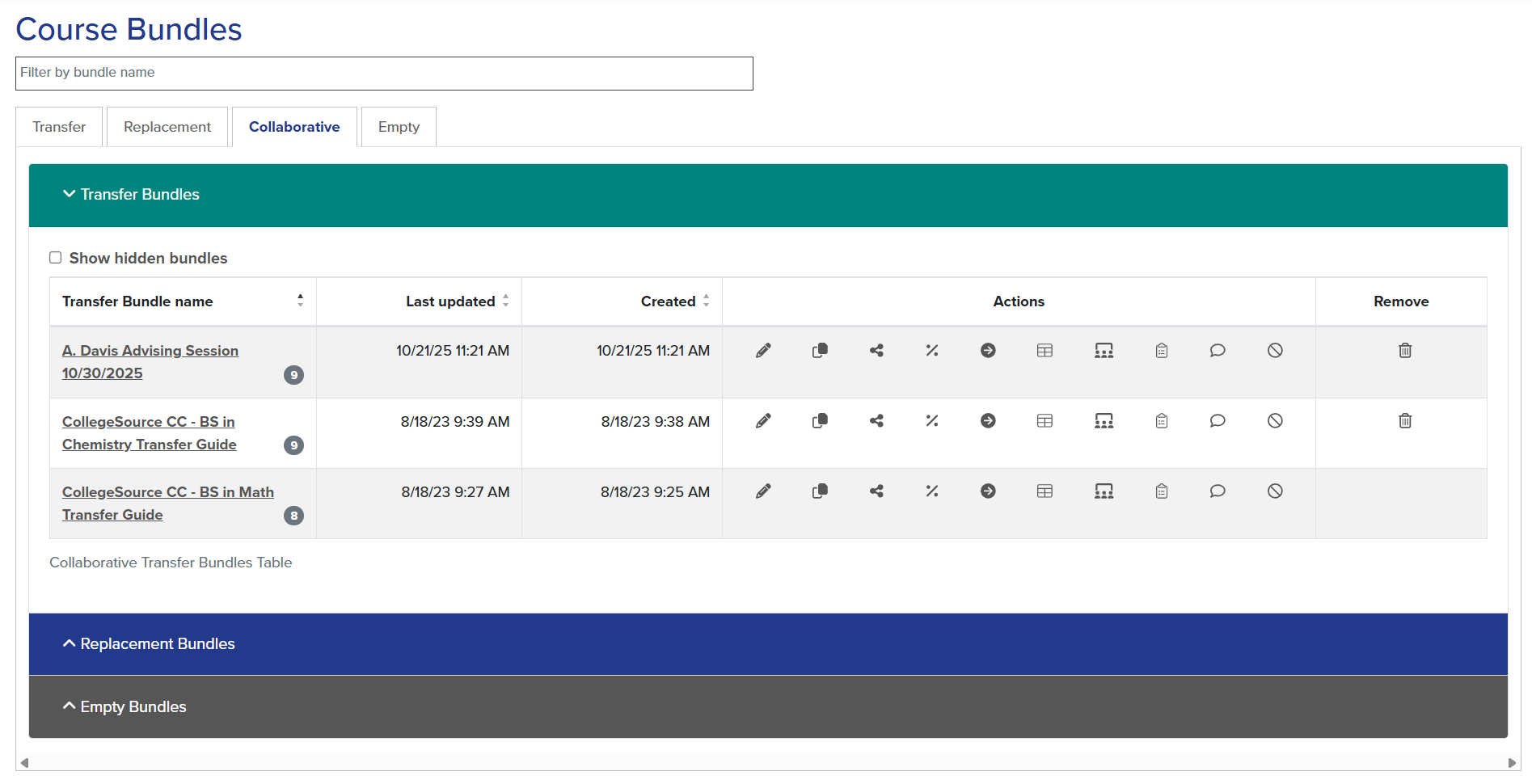Course Bundles: Create Collaborative Transfer Bundles
Course Bundles are grouped collections of courses, standardized exams, military credits, and program requirements within Transferology® Lab. These can be used by college staff to advise students more efficiently and to research transfer scenarios. Pre-named bundles can be automatically created from advising & recruiting leads. This article provides an overview of how to create Collaborative Transfer Bundles that multiple users at the institution can view, edit, delete, co-own, view and add comments to, and invite others to work on jointly.
What Are Collaborative Transfer Bundles?
Users can create two types of Transfer Bundles within Transferology® Lab:
- Transfer Bundles are individually owned and managed by the Lab users that create them.
- While these bundles can be shared with other users at the same institution, doing so creates a copy of the bundle. The changes that the individual users make to the original and shared bundle are not reflected in each other.
- Collaborative Transfer Bundles are individually owned or co-owned bundles that multiple Lab users at the same institution can view, edit, delete, add comments to, and invite others to work jointly on.
- Only one copy of the bundle exists; changes an individual user makes will be seen by all authorized users.
Lab users may opt to create Collaborative Transfer Bundles to facilitate advising a student changing advisors or to streamline work when creating bundles to show equivalencies in transfer guides and articulation agreements.
Create Collaborative Transfer Bundles
To create a Collaborative Transfer Bundle, an individual must first create an individual or personal Transfer Bundle. Once created, the user can then add collaborators.
If adding collaborators to an existing bundle, skip to step 7.
- Go to the Advising & Recruiting menu.
- Select Course Bundles.
By default, the Transfer tab will be selected. Any previously saved bundles will populate the table in hyperlinked text format:
- Select + Create Transfer Bundle.
- Rename the bundle by navigating to the box under Bundle Name*. Use the keyboard to adjust the title.
- Follow the steps within Course Bundles: Create Transfer Bundles to: Add courses to the bundle, Add standardized exams to the bundle, and Add military credits to the bundle.
- Once all courses have been added, select Return to Bundles.
- To the right of the bundle name, under Actions, select manage bundle collaborators. If the list of bundles is extensive, use the filter bar to search for the bundle.
- A list of all Transferology® Lab users at the institution will appear. User permissions will be noted by a checkmark in the corresponding field.
- Mark the box next to the action(s) to which to grant the user(s).
- Permissions are specific to the selected bundle and do not apply to all Collaborative Transfer Bundles.
- Mark the box next to the action(s) to which to grant the user(s).
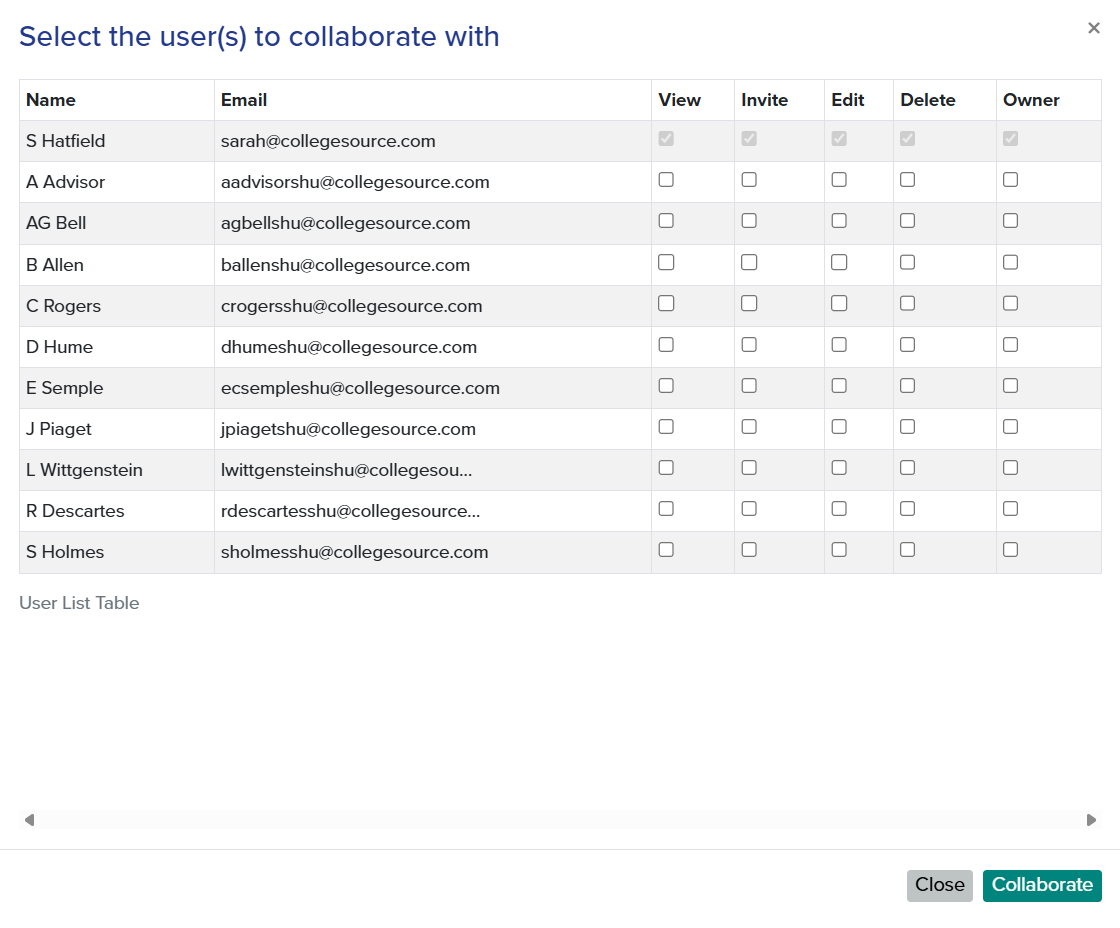
| Field | Description |
| View | Allows the user to:
Selection of any of the options below automatically marks this checkbox. |
| Invite | Allows the user to:
Selection of this option automatically grants the View permission. |
| Edit | Allows the user to:
Selection of this option automatically grants the View permission. |
| Delete | Allows the user to:
Selection of this option automatically grants the View permission. |
| Owner | Allows the user to:
Selecting this option automatically grants the View, Invite, Edit, and Delete permissions, allowing the user to perform all the noted actions on the bundle. |
- Select Collaborate.
A pop-up notification will indicate that bundle collaborators have been updated and the bundle has moved to the Collaborate tab. Each collaborator will receive an email notification indicating the user is now a collaborator for the bundle and noting the permission(s) granted.
See Course Bundles: Manage Collaborative Transfer Bundles under Related Articles for an explanation of the actions available for this bundle type.