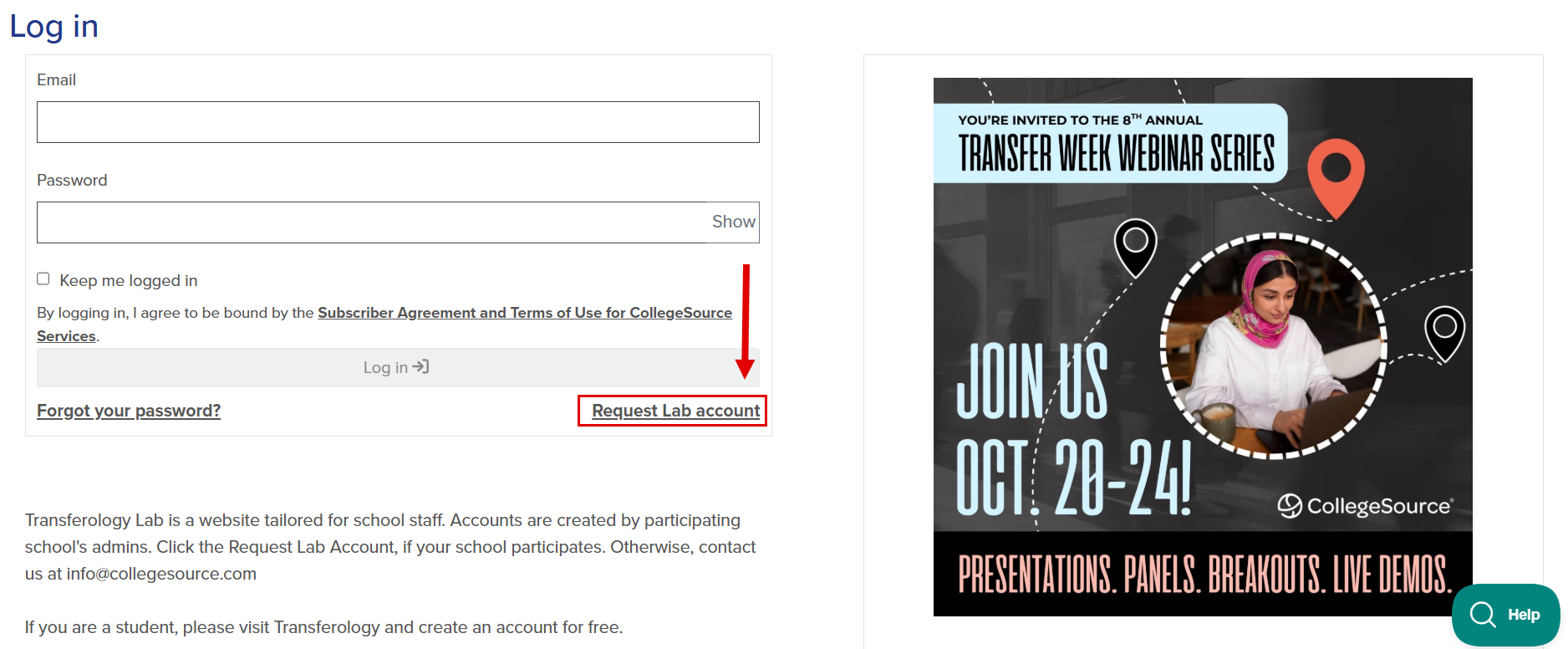How Do I Request a Transferology Lab Account?
This article provides instructions for requesting a Transferology® Lab account.
In this article:
Requirements
Individuals must be employees of a college or university subscribing to Transferology® to have a Lab account. Students, parents, and others looking to use Transferology to explore transfer options can create a Transferology account here.
Request an Account
Individuals with the School Administrator role in the Transferology Lab create Lab user accounts (and approve requests for such) for institution members. College and university employees interested in obtaining an account may reach out to these individuals directly (if known) or submit a request through Transferology Lab by following the steps below:
- Go to Transferology Lab.
- Select Log in.
- Under the Log in button, select Request Lab account.
- Fill in the information below.
- Required fields have an asterisk.
| Field | Description |
| Name | Name (include first and last). |
| Email address. | |
| Phone | Phone number. 10-character limit; numbers only. |
| Copy me | Select to send a copy of the request to the email supplied. |
| School | The college or university employed at.
To remove the chosen school, select Change School. |
| Job Title | Job title. |
- Select I'm not a robot within the reCAPTCHA box.
- Select Send request.
A confirmation will appear on the screen.
Next Steps
Transferology will send the Lab Account Request Email the supplied information.
School Administrators
See Related Articles for instructions on how to approve a Transferology Lab account request.