Customize the Transferology Landing Page
This article overviews the default Transferology® homepage. It additionally provides institutions with a comparison of what students will see when accessing this homepage vs. visiting Transferology via an institution or state/system landing page. Schools should familiarize themselves with the homepage before creating institution landing pages or working with CollegeSource to create state/system pages.
Articles in this series:
- Customize the Transferology Landing Page
- Create Institution Landing Pages: An Overview Guide
- Create State/System Landing Pages: An Overview Guide
Overview
Students can access the Transferology® website through one of the following means:
- Going directly to Transferology.com.
- Via an institution referral link or badge.
- Via a state referral link or badge.
- Via a state/system's landing page URL.
- States/systems can also put this link behind a referral badge.
The URL a student uses to access Transferology will influence what is displayed on the homepage.
- Students accessing Transferology via the standard URL will see Transferology's default homepage, as described below.
- Students accessing Transferology via an institution referral link or badge will see a school-branded, customized version of the Transferology homepage (assuming it is published).
- Students accessing Transferology via a state referral link or badge will see Transferology's default homepage, as described below.
- Students accessing Transferology via a state/system landing page URL will see a system-branded, customized version of the homepage (assuming it is published).
See Promoting Your School for further information about utilizing referral links and badges to direct students to Transferology.
Institutions should be aware that if landing pages are not published or are unpublished, students will see Transferology's default branded homepage when accessing the website via referral links and badges.
Transferology Homepage
The Transferology® homepage, as designed by CollegeSource, contains the following components.
Introductory Statement and Get started button
Upon accessing the default Transferology homepage, students are instructed to create a free account to view college transfer options and see how college-level classes transfer to over 400 schools across the country. Students can select either Get started or Sign up to create an account, or Log in to access Transferology® via an email address or social login. An image of two students is displayed in the background.
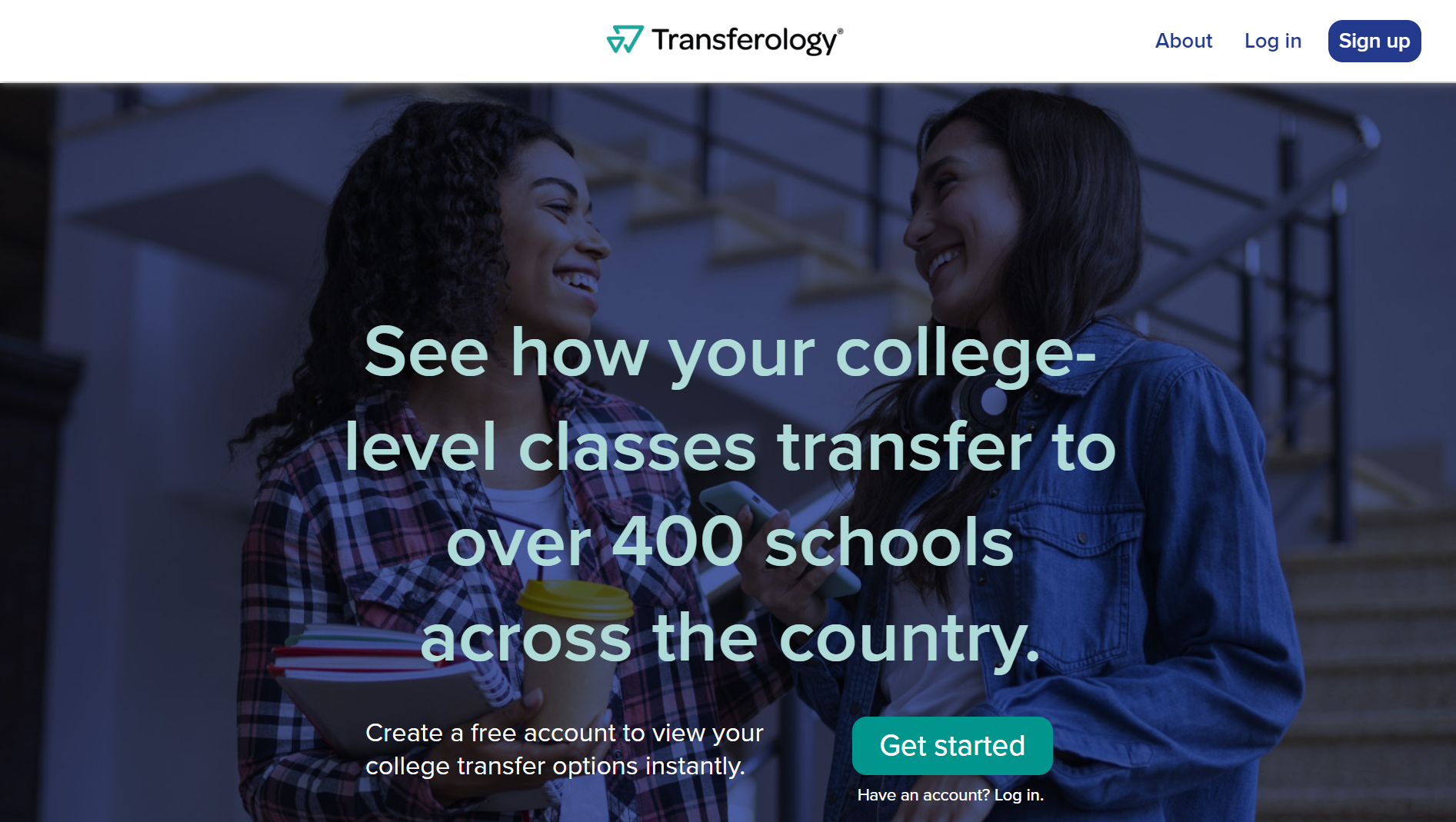
When accessing Transferology through an institution landing page, students would see information more tailored to the college or university. The landing page displays a school logo and customized image, personalized text that reflects the types of learning experiences for which the institution awards credit, and customized button colors.
When accessing Transferology through a state/system landing page, students see a landing page tailored to the institutions within the system. Here, the landing page displays a system logo and customized image, personalized text that reflects the types of learning experiences for which the institutions in the system award credit, and customized button colors.
Institutions in the Transferology® network
When viewing the default Transferology homepage, students will see logo images from a sampling of institutions within the Transferology network.
This section will not appear within the institution and state/system landing pages. Instead, it will be replaced with text announcing the partnership between the school or state/system and Transferology. Portions of this text can be customized to reflect the types of learning experiences for which credit is awarded.
Within a state/system landing page, students can also select the View all institutions button to see a list of schools within the state or system and a map pinpointing their geographical locations. The border color around the map of participating institutions is customizable. Additionally, within a state/system page, students will see three custom images with links and three additional resource URLs.
How to Use Transferology®
Within the default Transferology homepage and institution and state/system landing pages, students will be given an outline of steps for logging into Transferology and seeing how courses transfer. Below is a screenshot of the default homepage. Elements that are customized within the institution and state/system landing pages are noted.

Transfer Planning
On the default Transferology® homepage, students will be presented with information about using Transferology to plan ahead, stay on track, and explore options for gaining credit for military courses and occupations. Students can select the button under each section to be taken to the login screen. The applicable page within Transferology will load up sign-in.

This section will not appear within the institution and state/system landing pages.
Further Information & College Employee Login
The default Transferology homepage presents students with further information about the goal of Transferology®. College employees are directed to log into the Transferology® Lab, the companion site to Transferology designed specifically for subscribing colleges and universities in the network.

When visiting Transferology from an institution landing page, students see a description of Transferology on the right. However, on the left will appear a personalized description of the institution. Additional customized elements are noted below.
When visiting Transferology from a state/system landing page, students see a description of Transferology on the right. However, on the left will appear a personalized description of the institutions within the system. Additional customized elements are noted below.
States and systems will additionally display a cover photo above this section.
Within institution landing pages, the following will appear:
- The School Profile banner image.
- A summary of facts about the college or university.
- A map pinpointing the location of the institution.
- The information links from the School Profile.
The top portion of the text, noting that Transferology is designed to help students save time and money, will not appear on the institution and state/system landing pages.
See the following articles to get started on creating customized Transferology® landing pages:





