Set Up the Transferology School Profile
This article provides an overview of the School Profile in Transferology®. The School Profile is a collection of information and resources that the institution presents within Transferology to help prospective students become acquainted with the college or university and what it has to offer. Students can see aspects of this information when accessing Transferology via a school's customized landing page and see two versions of the profile when seeing how courses transfer to the institution.
CollegeSource will build the initial profile for each institution upon onboarding. School Admins can review this document to understand the contents of the School Profile before reviewing and adjusting information or to assist in updating the profile at a later point. A link will also be provided to instructions for adding Tuition Descriptions.
In this article:
Create the School Profile
CollegeSource will build the initial profile for each institution upon onboarding, with the exception of Tuition Descriptions. The institution will be asked to review the profile, make any needed changes, and add Tuition Descriptions if desired.
What Is a School Profile?
As noted above, the School Profile is where colleges and universities can house and share information about the institution with students researching transfer options. Information within the profile can help students learn about the institution’s:
- Location.
- Size.
- Cost(s) of attendance.
- Application process.
- Resources.
Institution Landing Page
Students accessing Transferology® via an institution's customized landing page will see the following aspects of the School Profile, all without having to log into Transferology. These elements are described further below.

Profile Snapshot
Within Transferology®, when students select an institution to view how courses transfer, a snapshot of the institution’s profile, with the following information, will be displayed. A similar profile appears to users in the Transferology® Lab.

| Item | Description |
| Logo Image | Institution image (often a logo). School Admins are asked to supply a square image that is a 1:1 ratio; optimally 180x180 pixel JPG/JPEG or PNG file. |
| Address | Address of the institution as indicated on the Location tab. |
| Map | Interactive map illustrating the location of the institution. |
| Web | Institution website URL as entered on the General Information tab (Details > Website). |
| Phone | Institution phone number. |
| Distance | Location of the institution (in miles) from the Transferology user. |
| View Program Information | Link to Programs information supplied by the institution. If the institution does not provide Program information, the View Program Information button will be grayed-out. If the institution does supply Program information, this button will be green. |
| School Type* | Institution classification; indicates whether the school is: Public Private not-for-profit Private for-profit |
| Year Type* | Institution classification; indicates whether the school is a: 2-year 4-year |
| Total Students* | Total number of students at the institution. |
| Undergrads* | Total number of undergraduate students at the institution. |
Tuition & fees* In-state |
Tuition & fees for in-state students. |
Tuition & fees* Out-of-state |
Tuition & fees for out-of-state students. |
| Tuition Descriptions | Additional tuition values optionally provided by the institution: Average Grants/Scholarships Average Graduate School Costs Custom Tuition Type
Students can hover over the information icon, where available, for further details. |
Information Links (student view only) |
Links to institution websites; the institution can also add custom links. |
*Information supplied by the National Center for Education Statistics.
Full Profile
Users who select the School Profile hyperlink (or follow another link to a School Profile) will be taken to the full version of the profile, which contains up to two tabs and one button.
- About
- Programs
- Pathways To
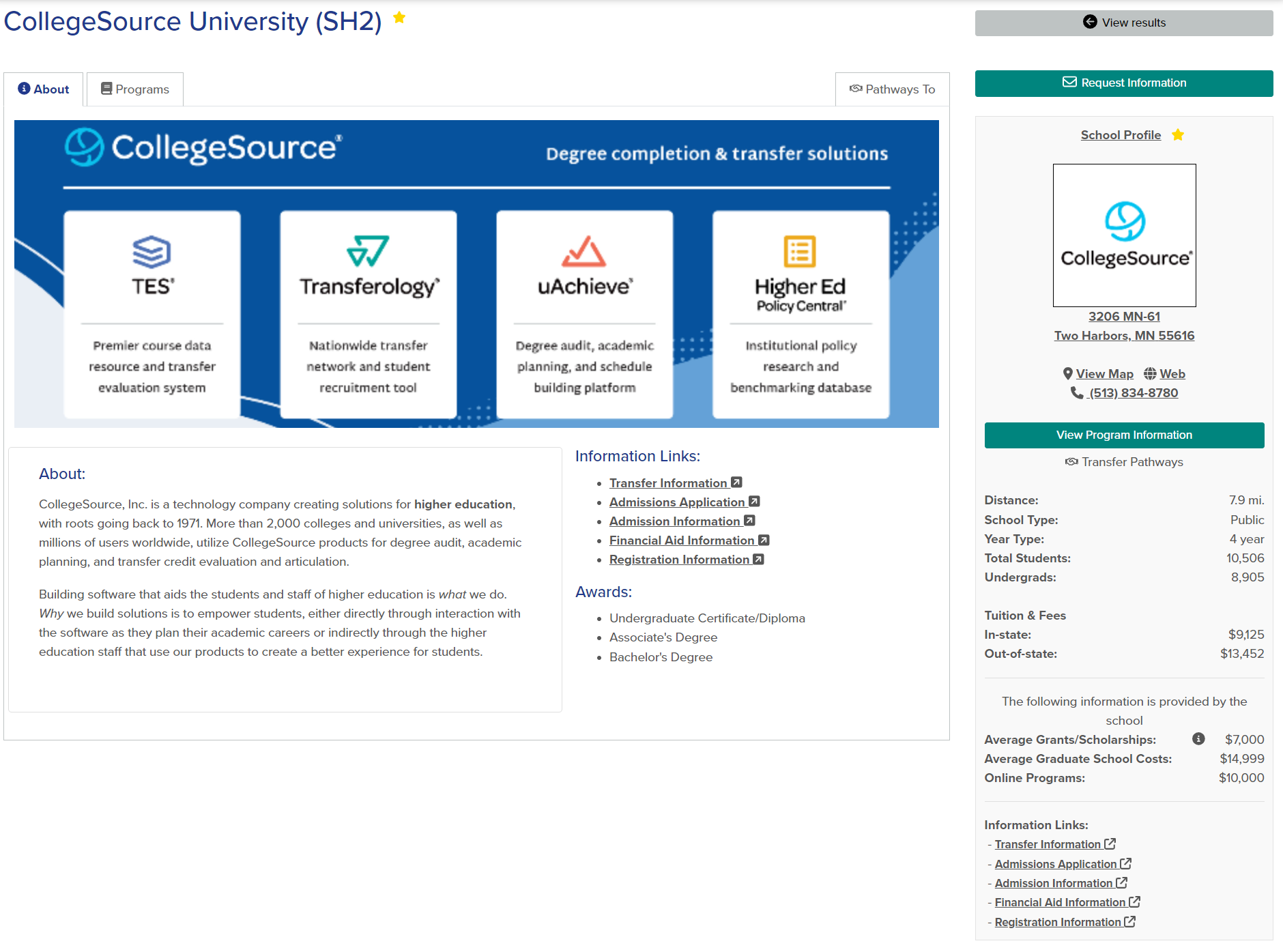
About
The About tab displays for all institutions and contains the smaller School Profile, along with the following information:
| Item | Description |
| Banner Image | Institution image (often of the campus). School Admins are asked to supply a rectangular image that is a 3:1 ratio; optimally 1890x630 pixel JPG/JPEG or PNG file. |
| About | Description of the institution. |
| Information Links | Links to institution websites. |
| Awards | Credentials granted by the institution. |
| View results | Button icon; returns user to Match results. |
| Request Information | Button icon; takes the student to the Request Information pop-up wherein the user can contact the institution. |
Programs
Visible only for institutions that supply Programs to Transferology®, this tab contains an alphabetical listing of Programs at the institution. Users can select the hyperlinked Program name to be taken to a page displaying further information about the Program. If the institution supplies degree audits to Transferology, users can select the green See how your courses might count towards this program button to run an audit. If the institution does not supply degree audits, this button will be grayed out.
Pathways To
Visible only if there are Pathways to or from the institution in Transferology®, this tab, once selected, directs the user to a page in which the individual can review institution-supplied articulation agreements, transfer guides, etc.



