Check Transfer Rules: Review Rule Department Alignment and Create Source Department Aliases
Transferology® provides students with catalogs to select the courses, standardized exams, and military credits they have taken or plan to take. These catalogs originate from TES® and are also the data source used in Transferology® Lab Course Bundles and Replacement Courses.
When searching for matches, Transferology looks through each institution's source of equivalencies and attempts to locate rules for each transfer course. Check Transfer Rules allows institutions to see which courses within a transfer institution's catalog will return Match results if taken in the current term. Where active rules do not exist, the Transfer Specialist can:
- Review unevaluated courses to increase Match percentages.
- Review the alignment of department names used in transfer rules with those in the source school's TES catalogs. If the transfer courses have different formatting than within the TES catalog, Transferology will be unable to find equivalencies and won't produce matches.
This article provides instructions for reviewing the alignment of department names in transfer rules with those in the source school catalog data set in TES and gives Transfer Specialists solutions that will provide Match results for affected courses.
Articles in this series:
- Check Transfer Rules: Review Courses without Active Rules
- Check Transfer Rules: Review Rule Department Alignment and Create Source Department Aliases
- Check Transfer Rules: Edit or Delete Source Department Aliases
Compare Rule Departments with the Departments from the Course Catalog
To begin:
- Follow the instructions within Check Transfer Rules: Review Courses without Active Rules to:
- View the percentage of courses with Active Rules in an institution catalog.
- View the percentage of Active Rules by Department.
A listing of all the Departments within the noted catalog edition will appear, sorted by the lowest-to-highest percentage of courses with active rules. To sort by highest-to-lowest percentage, select Courses with Active Rules.
Department (from course catalog) lists the departments within the TES® catalog data set specified.
- If the catalog Department is used within the institution's rules, the catalog Department abbreviation (ADSC, for example) will also be listed under the Matching Rule Department.
- If a course catalog Department is not found within the institution's rules, the Matching Department field will show None found.
A Matching Rule Department may not be found for several reasons, including that:
- The institution does not have any active equivalencies for courses within the Department.
- The alignment of the department used within an equivalency does not align with those used in TES.
- Select the Catalog Department Matches tab.
Department (from Transfer Rules) lists the departments within the institution's transfer rules. This list may contain departments that are not in the most recent catalog edition in TES.
- If the department used within the institution's transfer rules is found within the latest catalog edition in TES, the catalog Department abbreviation (ABE, for example) will also be listed under Matching Catalog Department.
- If a transfer rule department is not found within the institution's catalog, the Matching Department field will show None found.
- From here, users will be given the option to add a (Source Department) alias.
Review Transfer Articulation Rules
Institutions should carefully review the department (from the transfer rule) and its associated transfer articulation rules before determining next steps. There are multiple reasons that the rule department may not align with the Department structures within TES.
- TES® may not have data for all catalog years or the most recent catalog for the source school.
- TES may not have the transcript department for the source school.
- uAchieve institutions' source school Department/Course Begin/End may not be aligned with the course formatting in TES. Institutions may need to check these fields within the source school Institutional Reference (IREF) Table. See uAchieve Transfer Articulation Best Practices Guide, Section 2-3 Identifying Courses, for more information. A CollegeSource Account is required to view this documentation.
- According to best practice, the Department Begin/End positioning should account for the longest department length at the source school.
- If the source college's courses vary between two- and four-character departments, the Department Begin should be 1, and the Department End should be 4.
- When encoding source rules into the Transfer Articulation (TA) Table, any two-character departments would need two spaces between the end of the department and the beginning of the course number/code. Example: PE_ _1000.
- The department should be filled out (even if it means blank spaces) so that the course number begins in the same position within each rule.
- According to best practice, the Department Begin/End positioning should account for the longest department length at the source school.
- Within Catalog Department Matches, the Department (from Transfer Rules) field displays departments from all of the institution's rules - not just those transfer courses contained within the most recent transfer institution catalog data set. Since the Matching Catalog Department only checks against the most recent data set, Transferology may report that a matching department is not found within the latest edition if all courses within the department have been inactivated.
- In this instance, the Transfer Specialist does not want to take any action within Check Transfer Rules. Departments not contained within the most recent catalog edition do not influence the institution's percentage values in Check Transfer Rules.
After data has been reviewed, the institution has the following options:
- Submit a TES Catalog Change Request.
- Add a Source Department Alias.
- Adjust the course formatting in the transfer rule.
After the next equivalency upload, the institution would need to revalidate the Check Transfer Rules page to refresh data.

Changes to an institution's transfer rules are at the discretion of the Transfer Specialist. It is essential to understand and thoroughly weigh the consequences of adjustments to data before making changes. Institutions must beware of changing transfer rules solely for Transferology® , as these changes will significantly impact transfer credit processing at the college.
Submit a TES Catalog Change Request
If a Matching Catalog Department is not found because the department used within the transfer rule differs between the transcript and the course catalog, the institution can submit a TES Catalog Change Request, asking CollegeSource to review the transfer course code displayed in Transferology® and consider supplying the application with the transcript code instead.
This solution is preferable to creating a Source Department Alias because aliases are institution-specific. They would only impact the matches of colleges or universities creating them.
Add a Source Department Alias
To create a Source Department Alias:
- Select Add alias.
- The Source Department Alias pop-up will appear.
- Select an Alias from the pull-down menu.
- A list of departments within the Source School's TES catalog will appear.
- Select an Alias from the pull-down menu.
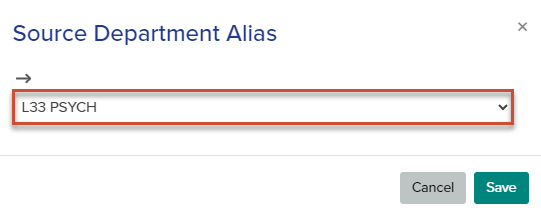
- Select Save.
- A notification will confirm the alias has been saved.
- Select the Departments tab.
- The alias will appear within the Matching Rule Department field.
Refresh the Percentage of Courses with Active Rules
The Source Alias Department will apply upon the next Transferology rule upload. When students or fellow Transferology Lab users search for Matches to the course(s) noted on the Miss tab, that rule(s) will appear in the search results. However, the percentage of courses with active rules must be refreshed when further reviewing Check Transfer Rules to ensure that users are reviewing correct information.
To do so:
- Select the percentage value to the left of the School Name.
- Within the pop-up, select Request Again.








